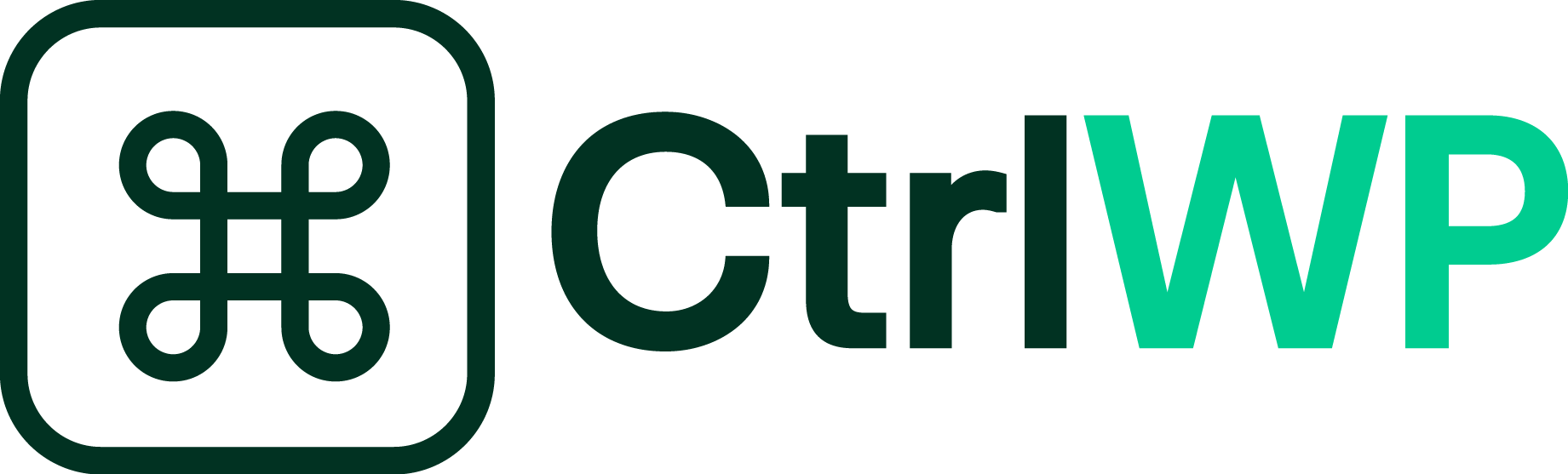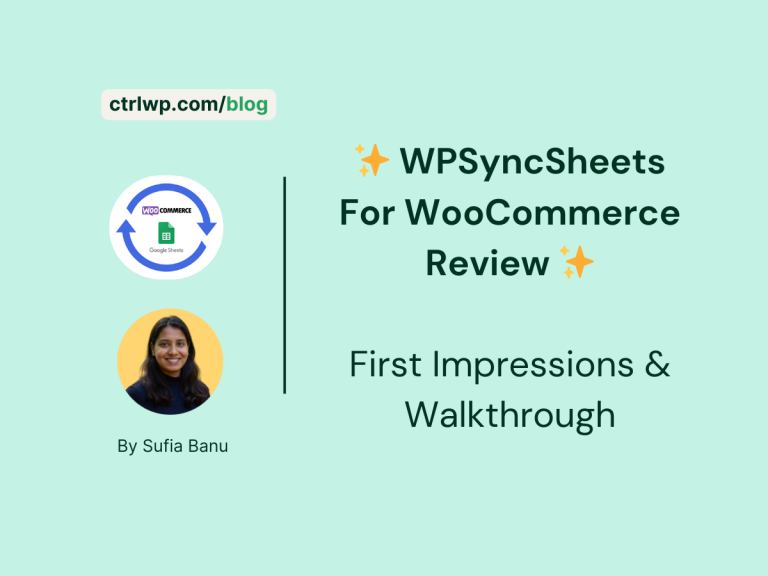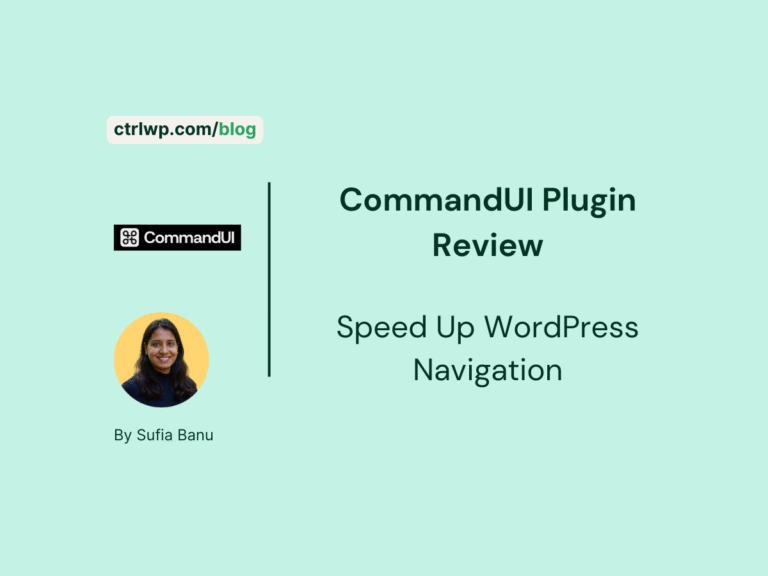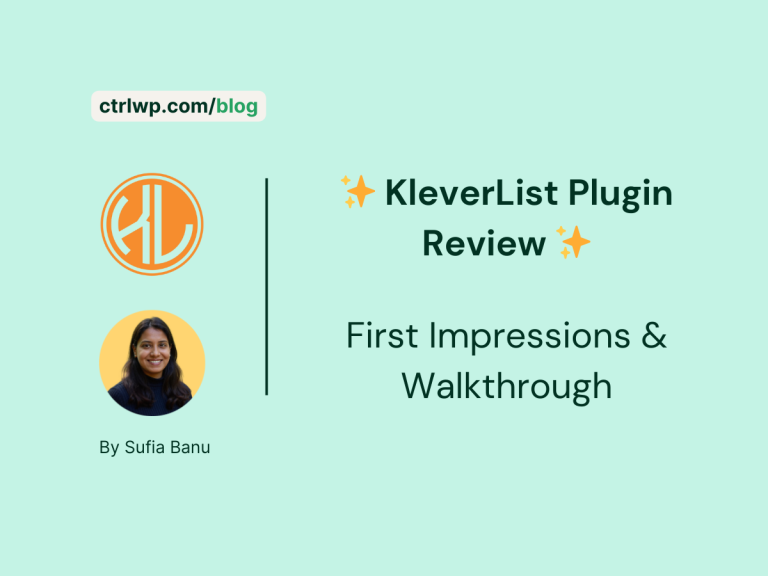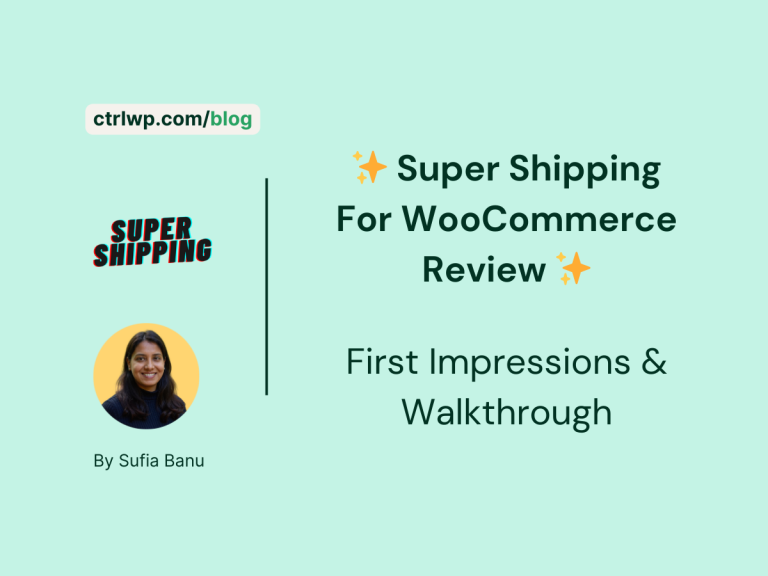Super Rollback Review: Instantly Revert WordPress Plugins to Older Versions
All product reviews are based on hands-on testing using our internal review methodology. We work directly with product makers to ensure our content is accurate and helpful to readers. Learn more about our marketing service.


Managing a WordPress site means constantly dealing with plugin updates. Most of the time, updates are smooth. But every so often, a new version introduces bugs, breaks compatibility, or even crashes your site. Fixing these issues can be stressful, especially if you don’t have a quick way to go back to the version that worked.
Super Rollback takes the pain out of this process by automatically saving old plugin versions and letting you revert updates with a single click. Instead of scrambling to restore backups or manually reinstall older files, you can roll back instantly from your WordPress dashboard.
In this review, I’ll walk you through what Super Rollback offers, how it compares to other rollback solutions, its pricing and support, and who will benefit the most from using it. By the end, you’ll know whether this plugin deserves a place in your WordPress toolkit.
- Roll back any WordPress plugin update with one click.
- Saves multiple past versions so you can pick the right rollback point.
- Lightweight plugin that blends seamlessly into the WordPress dashboard.
- The free version only supports rolling back to one previous version.
- You need the plugin installed in advance since it can’t fetch older versions retroactively.
What is The Super Rollback Plugin?
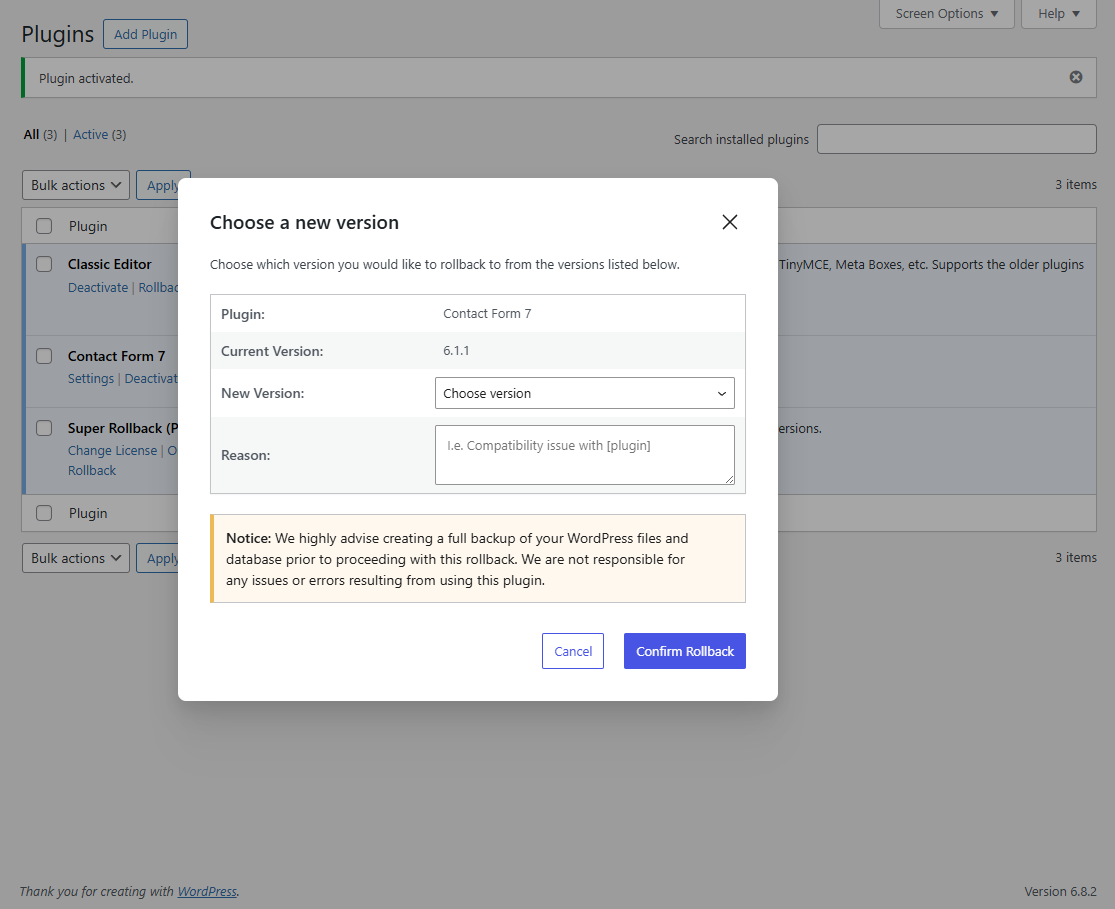
Super Rollback is a WordPress plugin designed to help you recover quickly from problematic updates. Whenever you update a plugin on your site, Super Rollback automatically saves the previous version in the background. If the new update causes errors or conflicts, you can revert to the older version with a single click.
Unlike traditional rollback tools that focus on emergency recovery, Super Rollback is more proactive. It is prepared in advance by keeping a history of plugin versions so that you always have a safety net. The free version lets you roll back to one past version, while the pro version expands that to five versions, giving you more flexibility when troubleshooting.
Because it uses the native WordPress interface, it feels lightweight and easy to use. You do not need technical expertise or backup restoration skills to benefit from it. Super Rollback makes plugin updates less risky for site owners, developers, and anyone responsible for keeping a WordPress website stable.
Features That Make Super Rollback Stand Out
Super Rollback is not the only rollback plugin available for WordPress, but it takes a unique approach. Instead of being an emergency tool you install after something breaks, it quietly prepares a safety net in advance. Here are the features that set it apart.
Automatic Version Saving: Every time you update a plugin, Super Rollback automatically saves the old version for you. This way, if the new update introduces bugs or conflicts, you do not have to scramble to find a copy of the previous version. It is already stored and ready to roll back.
Multiple Rollback Points: With the free version, you can revert to the last version only. The pro version goes further by letting you choose from up to five previous versions. This is useful when a plugin has released several rapid updates, and you need to test which version works best with your site setup.
One-Click Rollback: Rolling back a plugin is as simple as going to the Plugins page in your WordPress dashboard and selecting Rollback under the plugin name. You can also add a note explaining why you rolled back, which helps keep your team informed or serves as a reminder for future reference.
Lightweight & Native UI: Super Rollback does not clutter your WordPress dashboard. It blends into the native WordPress interface, which makes it feel like a built-in feature rather than a heavy add-on. The focus is on reliability and simplicity rather than flashy design.
Together, these features make Super Rollback more than just a quick fix. It is a preventive tool that keeps your site stable, reduces downtime, and gives you confidence when applying updates. For anyone managing WordPress sites regularly, it adds a simple but powerful layer of protection.
Setting Up & Using Super Rollback Plugin
Super Rollback is designed to be simple. You do not need any technical skills to install or use it. Once it is active, it works quietly in the background and only steps in when you need it.
You can install the free version of Super Rollback directly from the WordPress plugin repository. For the pro version, download it from your SuperWP account or the link in your purchase email, then upload and activate it on your site. After activation, go to the Plugins page and enter your license key to unlock pro features.
Once Super Rollback is installed, you do not need to change your workflow. Keep updating your plugins the same way you always have. Each time you update, Super Rollback saves the previous version in the background so that you can revert to it later if necessary.
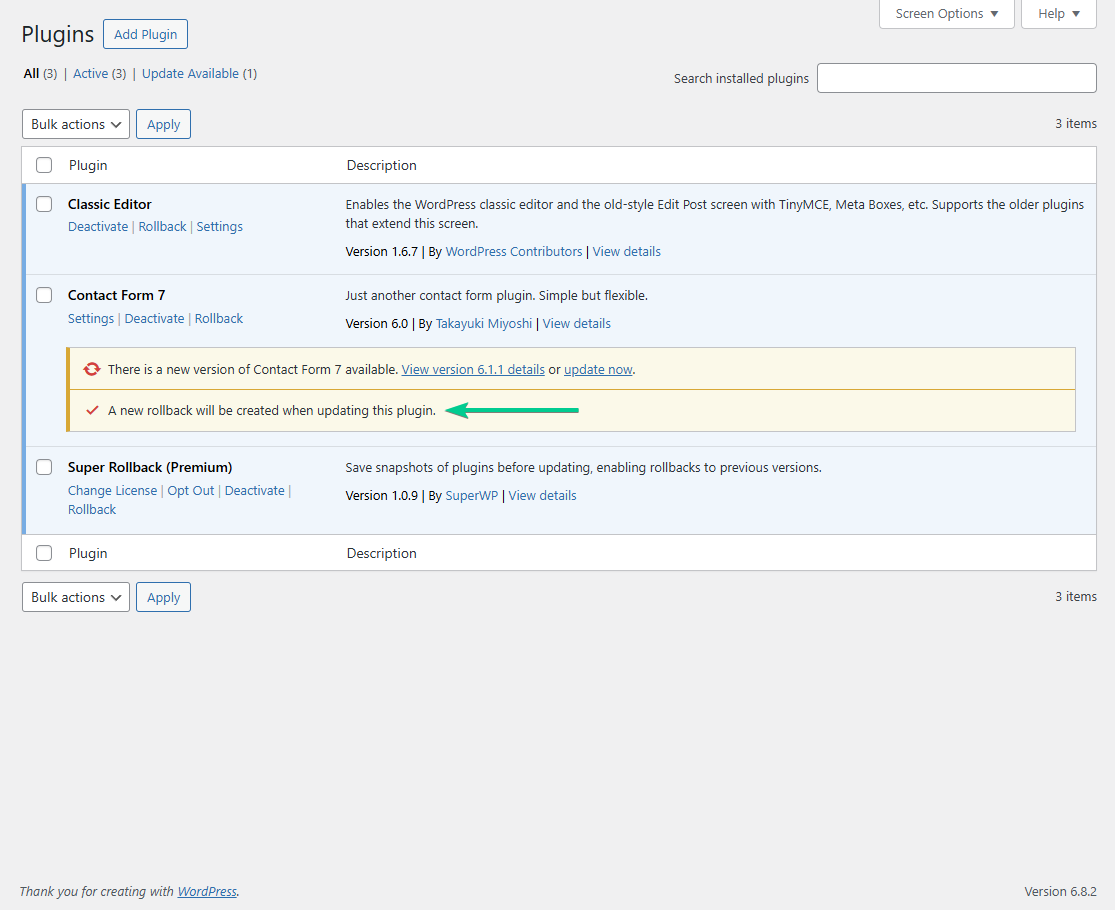
If an update causes problems, open the Plugins page in your dashboard. Under the affected plugin, you will see a Rollback option.
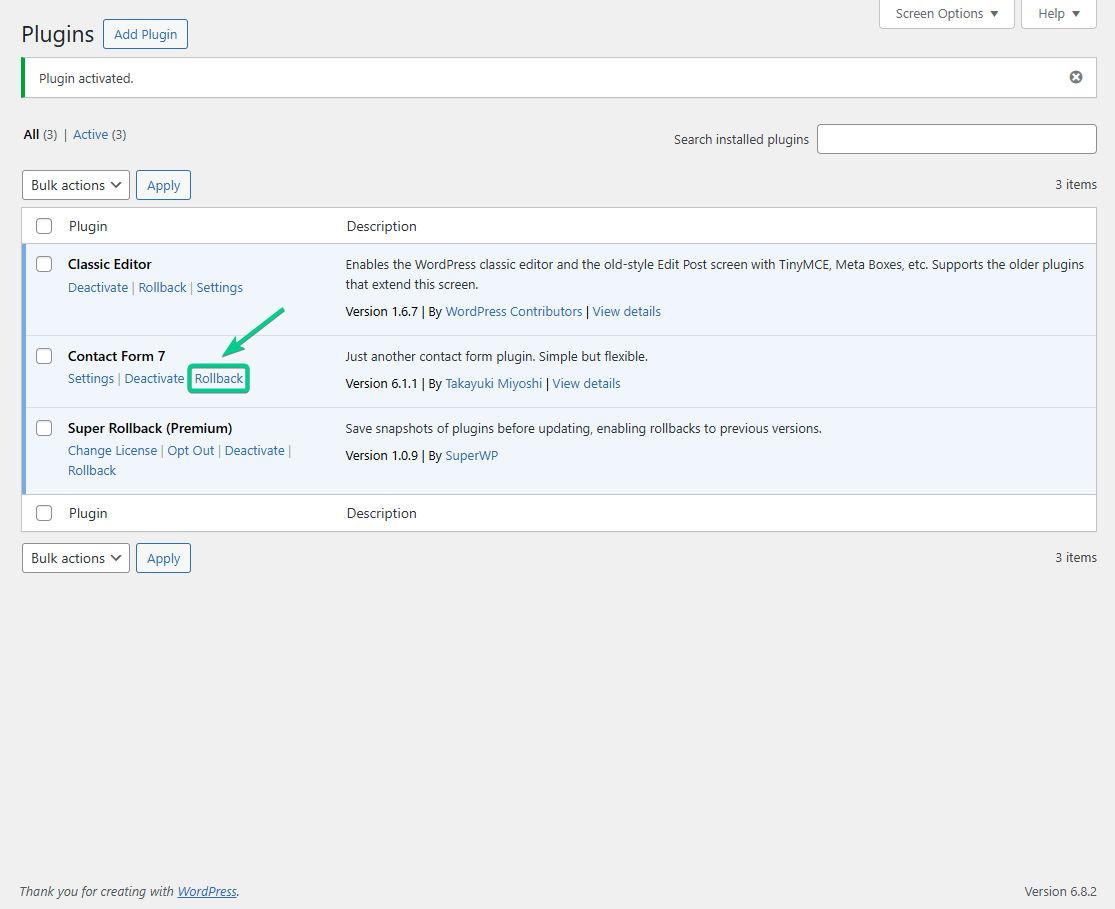
Click it, choose from the available past versions, and add a note if you want to explain why the rollback was needed. Confirm the action, and within seconds, your site will be running the older version again.
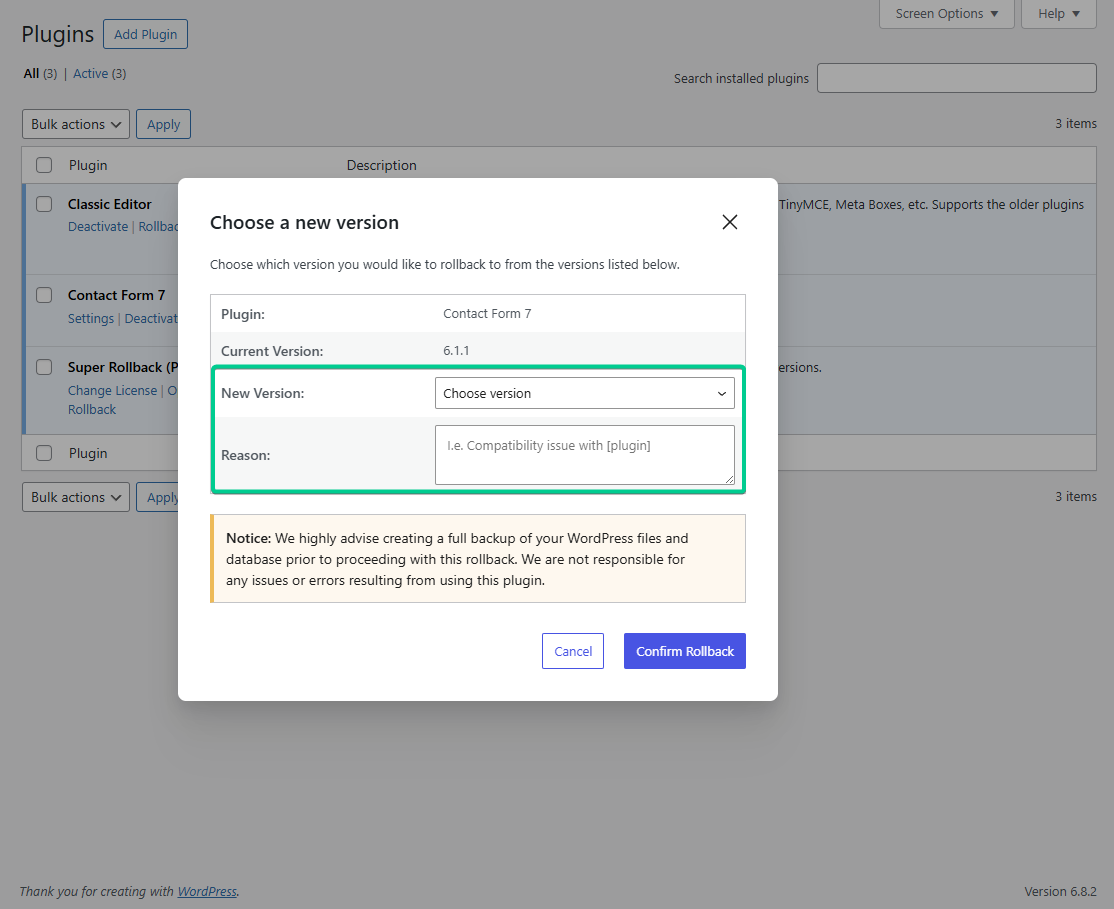
Once the rollback is complete, your site should function as it did before the faulty update. You can continue updating other plugins without worry since Super Rollback will keep saving versions in the background.
Super Rollback fits neatly into your normal WordPress routine. It does not replace backups or security updates, but it does provide a quick recovery tool that can save you hours of troubleshooting when plugin updates go wrong.
Pricing & Value for Money
Super Rollback has both a free version and a pro version, making it accessible no matter your budget.
The free version allows you to roll back to the last plugin version only. It is a solid starting point if you just want basic protection against bad updates, but it can feel limited when troubleshooting more complex issues.
The pro version expands that limit by saving up to five previous versions. It also adds small but helpful features like adding rollback reasons to keep your team or future self informed. Pro users also get priority support and regular updates.
Here are the current pricing tiers:
- Single site license – $10 per year
- Three-site license – $15 per year
- Unlimited site license – $35 per year
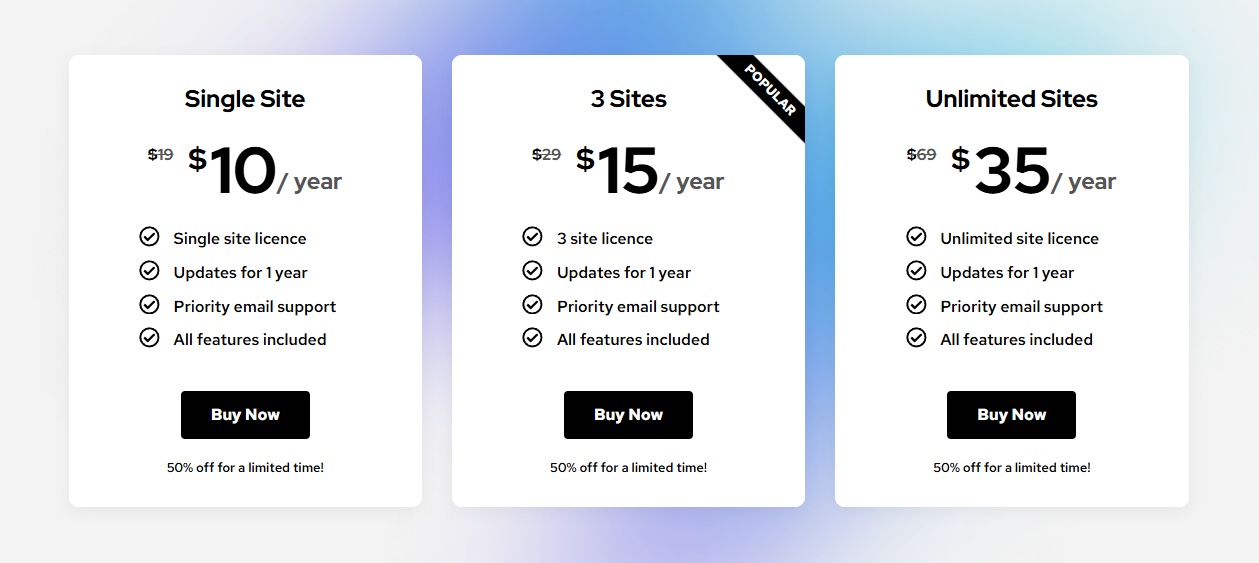
All licenses include one year of updates and support, and there is a free version you can download to test before upgrading. The pricing is very affordable compared to the time and stress you save by avoiding downtime after plugin issues.
When you consider that even a single site outage can cost more than the price of a license, Super Rollback offers excellent value. It is one of those tools that quickly pays for itself the first time you need it.
Support, Updates, & Documentation
Super Rollback is pretty simple to use, so the developer hasn’t published any help documentation. If you need assistance, use the WordPress.org support forum or contact the developer directly through the SuperWP website.
In terms of updates, the plugin is being maintained to stay compatible with the latest WordPress and PHP versions.
The developer has also shared plans for upcoming features, such as rolling back even when the WordPress dashboard is inaccessible and displaying a timestamped list of rollbacks & updates for each plugin.
Who Should Get the Super Rollback Plugin?
Super Rollback is useful for different types of WordPress users, but the reasons for using it vary depending on your situation.
- Agencies and Freelancers: If you manage multiple client sites, Super Rollback can save hours of troubleshooting. Instead of scrambling to reinstall old plugin versions, you can roll back instantly and keep projects running smoothly.
- Developers: Testing plugin compatibility often means moving between versions. Super Rollback makes this process painless, letting you switch quickly without manual downloads or file swaps.
- Solo Site Owners: For bloggers, small business owners, and anyone running their own WordPress site, the plugin offers peace of mind. Even if you are not technical, you can undo a bad update with one click.
Whether you are running a personal blog or managing dozens of client projects, Super Rollback provides an extra layer of safety that makes plugin updates less stressful.
FAQs
Does using Super Rollback slow down my WordPress site?
No, Super Rollback is lightweight and designed to run quietly in the background. It only saves plugin versions when you perform an update, so it does not affect your site’s speed or day-to-day performance. You can keep it active without worrying about slowdowns.
How many previous versions can I roll back to with the free and pro versions?
The free version of Super Rollback lets you revert to only one previous plugin version. The pro version expands this to five past versions, giving you more flexibility when troubleshooting. This is especially useful if several updates have been released in a short period of time.
What happens if I update a plugin without Super Rollback installed first?
Super Rollback only saves versions after it has been installed and activated. If you update a plugin before installing Super Rollback, the older version will not be available. That is why it is best to keep the plugin running proactively rather than adding it later.
Is Super Rollback a replacement for full site backups?
No, Super Rollback is not meant to replace full backups. It focuses only on plugin rollbacks, while backups protect your entire site, including themes, media, and databases. Super Rollback is best used alongside a backup system, giving you both convenience and complete protection against potential problems.
Final Thoughts
Super Rollback does one job and does it well. By automatically saving old plugin versions and letting you roll back with a single click, it removes the stress that often comes with WordPress updates. The free version gives you basic protection, while the pro version adds more flexibility with multiple rollback points and better team visibility.
It is not a replacement for backups or staging sites, but it complements them by offering a faster, more convenient way to recover from plugin-related issues. For the price, especially the unlimited site license, it is an easy recommendation. If you want a lightweight tool that keeps your WordPress site safer during updates, Super Rollback is well worth adding to your toolkit.
- Give the free version a try
- Get the pro version of the plugin
If you have any questions about the Super Rollback plugin, let us know in the comments below.