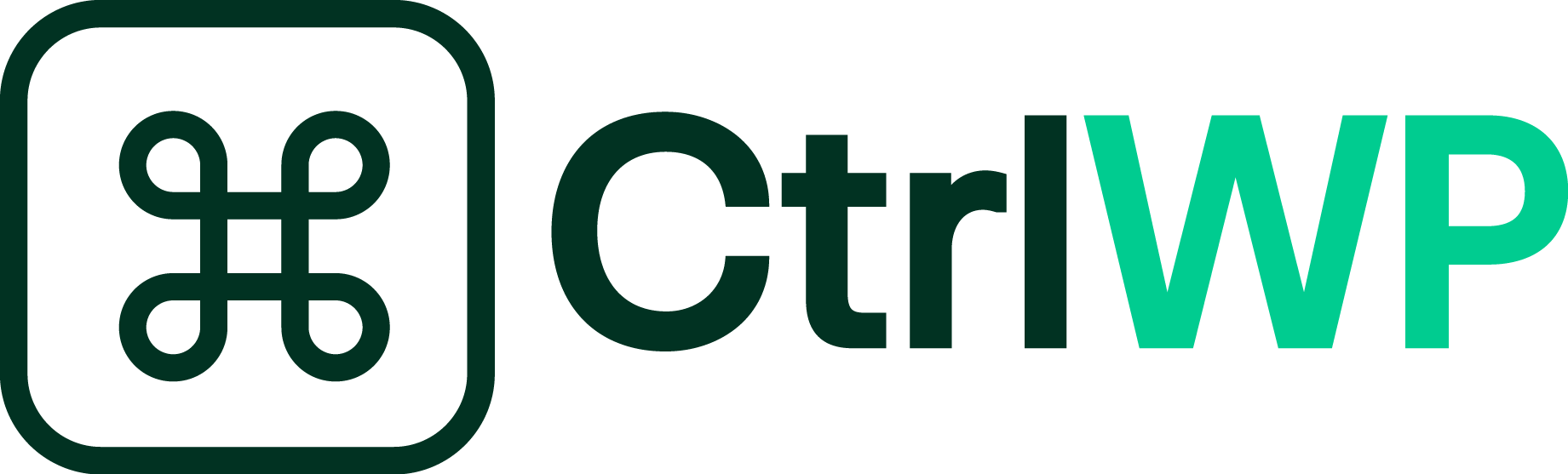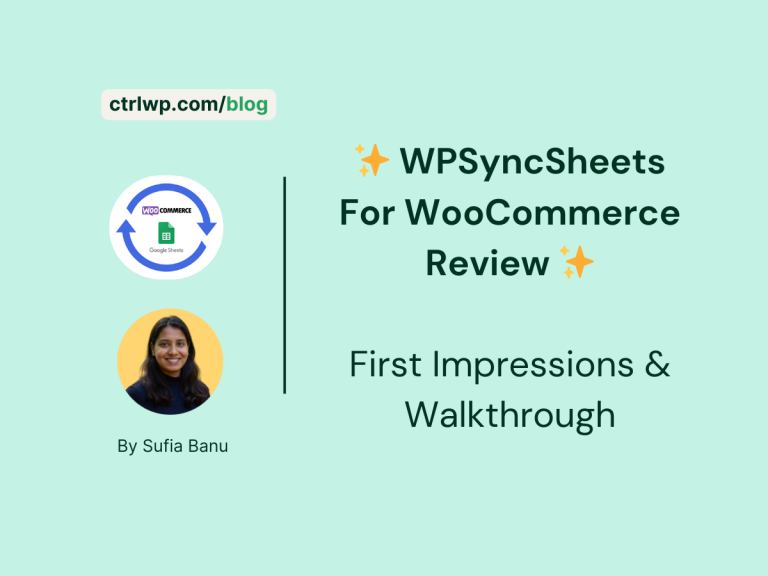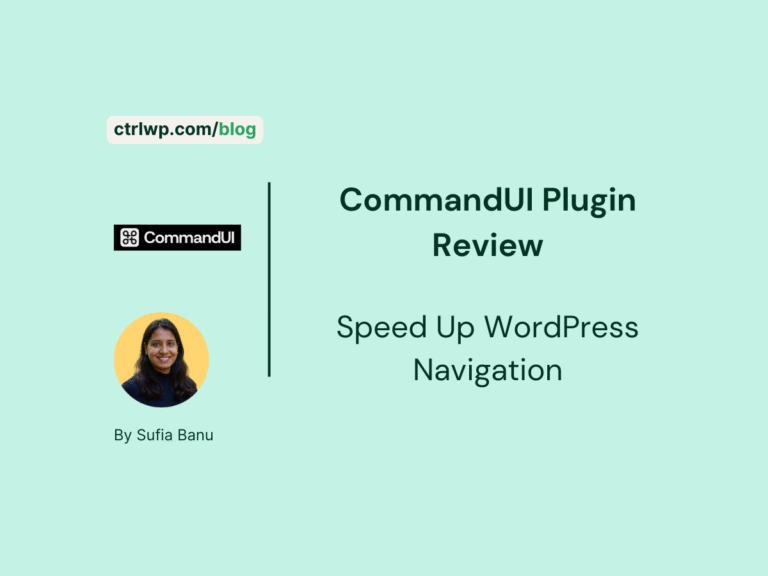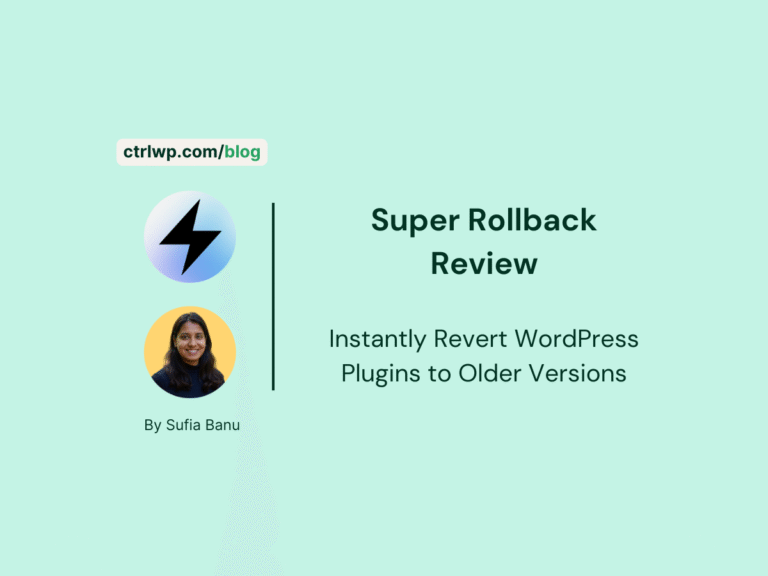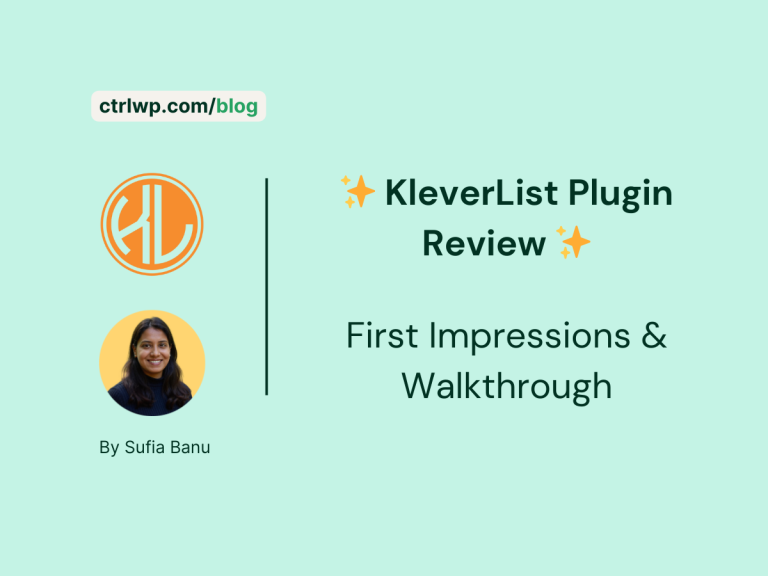Super Shipping for WooCommerce Review: Smarter Shipping Rules Made Simple
All product reviews are based on hands-on testing using our internal review methodology. We work directly with product makers to ensure our content is accurate and helpful to readers. Learn more about our marketing service.
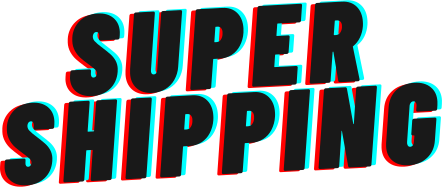

Shipping can make or break an online store. Customers want clear, fair delivery costs and a smooth checkout experience, but WooCommerce’s default shipping options often fall short. If you’ve ever struggled with flat rates that don’t fit your products, confusing weight rules, or customers abandoning carts because of surprise shipping costs, you’re not alone.
That’s where Super Shipping for WooCommerce comes in. It’s a plugin designed to give store owners flexible control over how shipping rates are calculated. Instead of relying on WooCommerce’s basic tools, you can create custom rules based on weight, price, item count, volume, or even user roles. The goal is simple: accurate rates that reflect your business needs, fewer abandoned carts, and happier customers.
In this review, I’ll walk you through what Super Shipping does well, where it could be better, and whether it’s worth adding to your WooCommerce store.
- Flexible rules based on weight, price, volume, or item count
- Volumetric weight and advanced free shipping encourage fair, bigger orders
- Role-based rates for wholesalers, members, or loyal customers
- Affordable pricing with lifetime license options
- Setup can feel overwhelming for beginners
- Smaller stores with simple shipping needs may not require it
Shipping in WooCommerce Is More Complicated Than It Looks
WooCommerce gives you just enough shipping functionality to get started, but it quickly shows its limits once your store begins to grow. By default, you can set up flat rates, free shipping, or local pickup. That works fine if you sell a small range of products with similar sizes and weights.
The problem starts when you try to add more nuance. Maybe you want to charge based on weight, or apply different rates for bulky items versus lightweight ones. Perhaps you want free shipping above a certain cart value, but not for every type of product. WooCommerce alone doesn’t give you the flexibility to handle these scenarios.
For many store owners, this leads to two big issues: either they undercharge for shipping and lose money, or they overcharge and lose customers. Both are painful, and both result in unnecessary cart abandonments.
This is exactly the gap Super Shipping for WooCommerce aims to fill. It turns shipping from a rigid, one-size-fits-all system into a flexible set of rules that match your business reality.
What Super Shipping Promises to Do Differently
Super Shipping for WooCommerce positions itself as the solution to those frustrating gaps in WooCommerce’s default shipping system. Instead of forcing you into flat rates or clunky workarounds, it gives you the tools to create rules that reflect the way your store actually operates.
At its core, the plugin is built to do three things well:
- Make shipping rules flexible. You can charge based on weight, item count, price, or even the volume of the products in the cart.
- Encourage bigger orders. Advanced free shipping conditions let you reward customers who spend more, buy more units, or choose certain product types.
- Handle edge cases with precision. Volumetric weight ensures large but lightweight products don’t get undercharged, while role-based rules let you treat wholesale and retail customers differently.
Beyond that, Super Shipping integrates neatly with WooCommerce’s existing shipping zones and classes. You don’t need to reinvent your shipping structure. You just add more control on top of it. For stores juggling different product categories, suppliers, or customer types, this extra layer of flexibility can mean fewer abandoned carts and more predictable shipping costs.
Key Features That Make a Difference
Super Shipping is not just about replacing WooCommerce’s flat rates. It gives you a toolkit of features that can adapt to different types of products, customers, and business models. Here are the standout capabilities.
1. Dynamic Shipping Rules
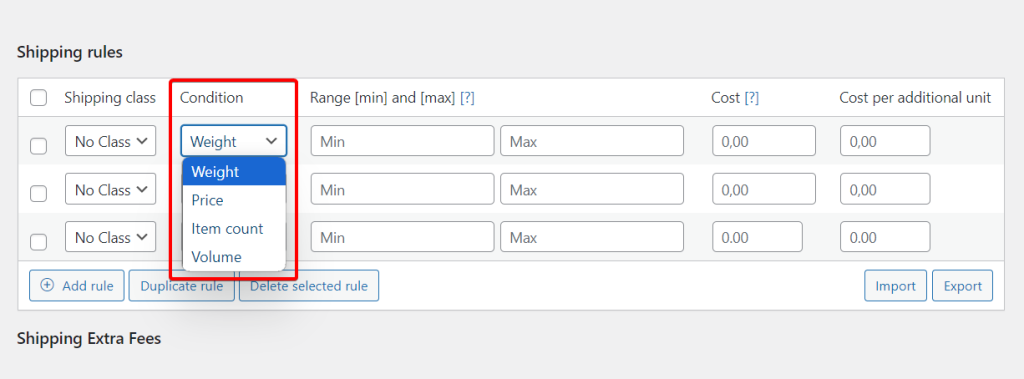
Instead of a single flat rate, you can build shipping costs around conditions such as order weight, cart value, number of items, or product volume. This flexibility helps you create fairer rules that align with real shipping costs.
2. Volumetric Weight Calculations
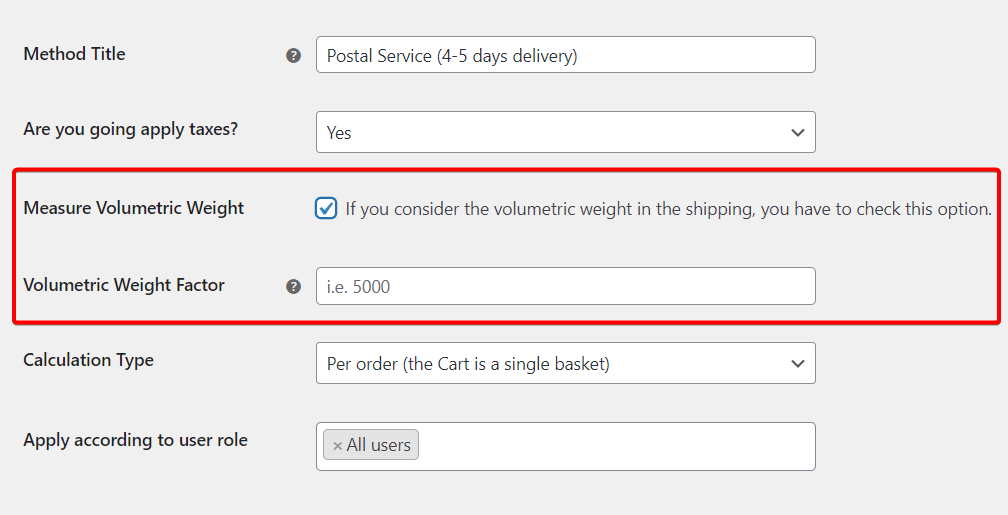
Some products are light but take up a lot of space. Think of pillows, duvets, or foam packaging. Super Shipping calculates the volumetric weight and compares it to the actual weight, then applies the higher value. This ensures you are not undercharging for bulky shipments.
3. Smarter Free Shipping Options
Free shipping is one of the best incentives to increase average order value. With Super Shipping, you can set up free delivery based on spend thresholds, item counts, or product weight. You can even create multiple free shipping offers and let customers pick the one that suits them best at checkout.
4. Role-Based Shipping Rates
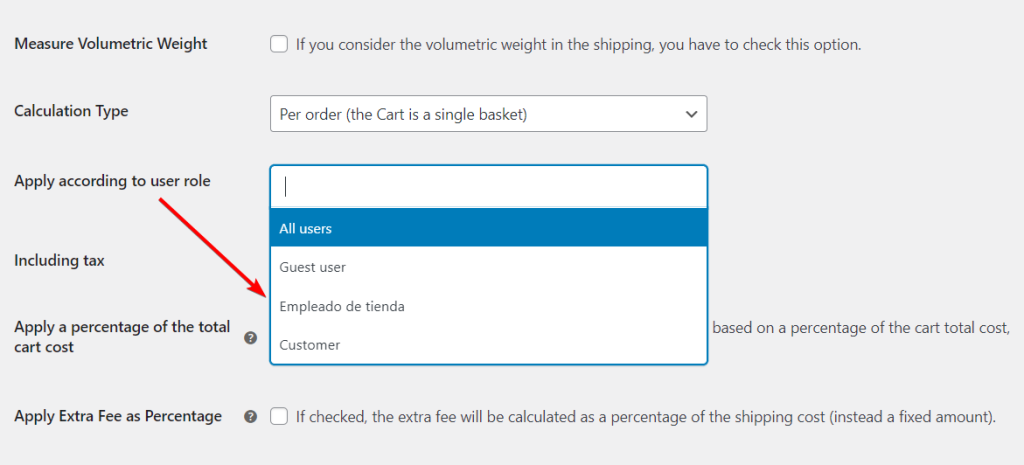
Not every customer is the same. Wholesale buyers, registered members, or VIP customers might deserve different rates than one-time shoppers. Super Shipping lets you assign shipping rules to user roles so you can reward loyal or bulk buyers without affecting retail customers.
5. Extra Fees & Per-Unit Costs
If your store needs to charge for handling, import duties, or packaging, you can add extra fees on top of your rules. You can also apply per-unit costs when customers add more items, which is useful if each extra unit carries a marginal shipping expense.
6. Import & Export Rules
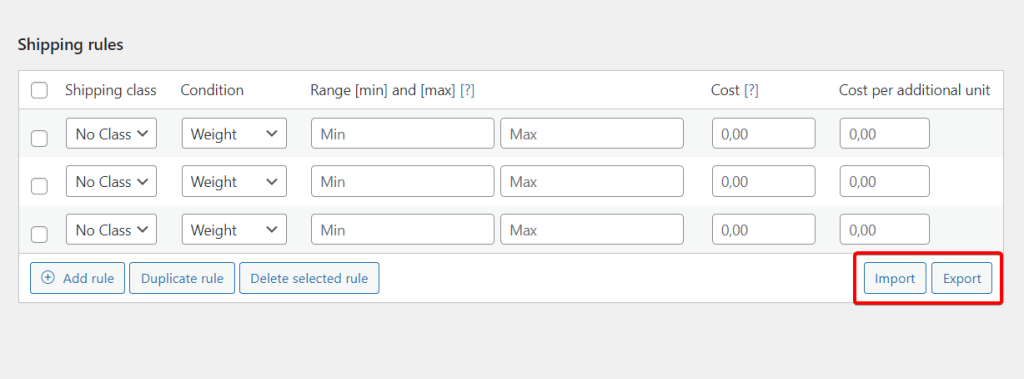
Manually entering dozens of shipping rules is tedious. Super Shipping supports importing rate tables via CSV, which is a huge time-saver if you work with couriers that provide structured rate sheets. You can also export your rules and reuse them across multiple stores.
7. Priority for Shipping Classes
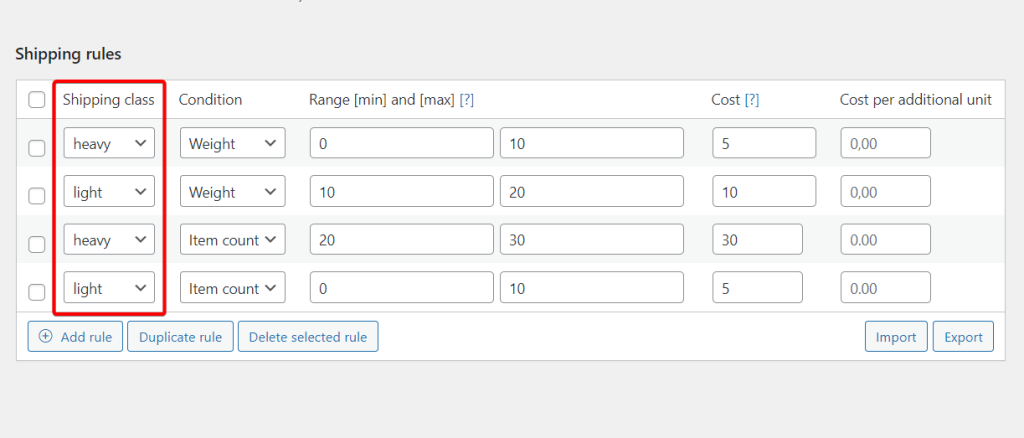
WooCommerce shipping classes are useful for grouping products, but Super Shipping takes it further. You can set priorities between classes so that when a customer orders products from different groups, the correct rule is applied without confusion.
Together, these features make Super Shipping more than just a shipping calculator. It is a way to bring clarity and control to one of the most important parts of the checkout process.
Getting Started With Super Shipping For WooCommerce
Installing Super Shipping for WooCommerce is straightforward, but setting up your first rules does take some attention. The plugin integrates directly into the WooCommerce settings screen, so you work inside a familiar interface rather than learning something completely new.
After purchasing the plugin, you download it from your Super Shipping account and upload it to your WordPress site through the Plugins menu. Once activated, a license key screen appears. Enter your key, and the plugin unlocks its full functionality.
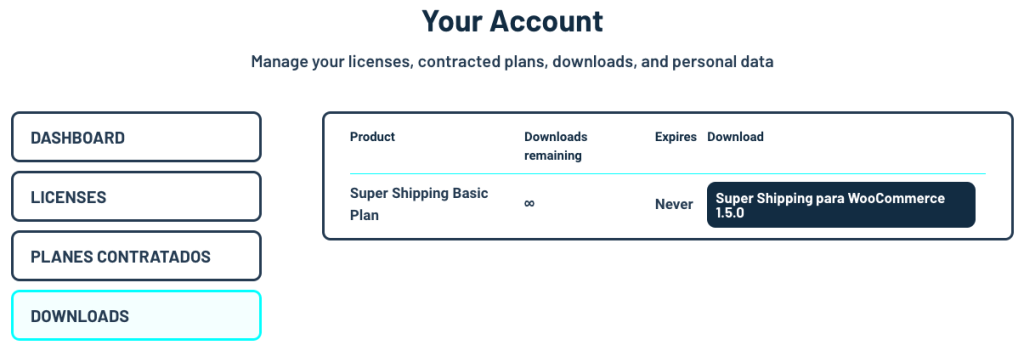
Super Shipping works alongside WooCommerce shipping zones. You start by creating or editing a shipping zone, then adding Super Shipping as a method.
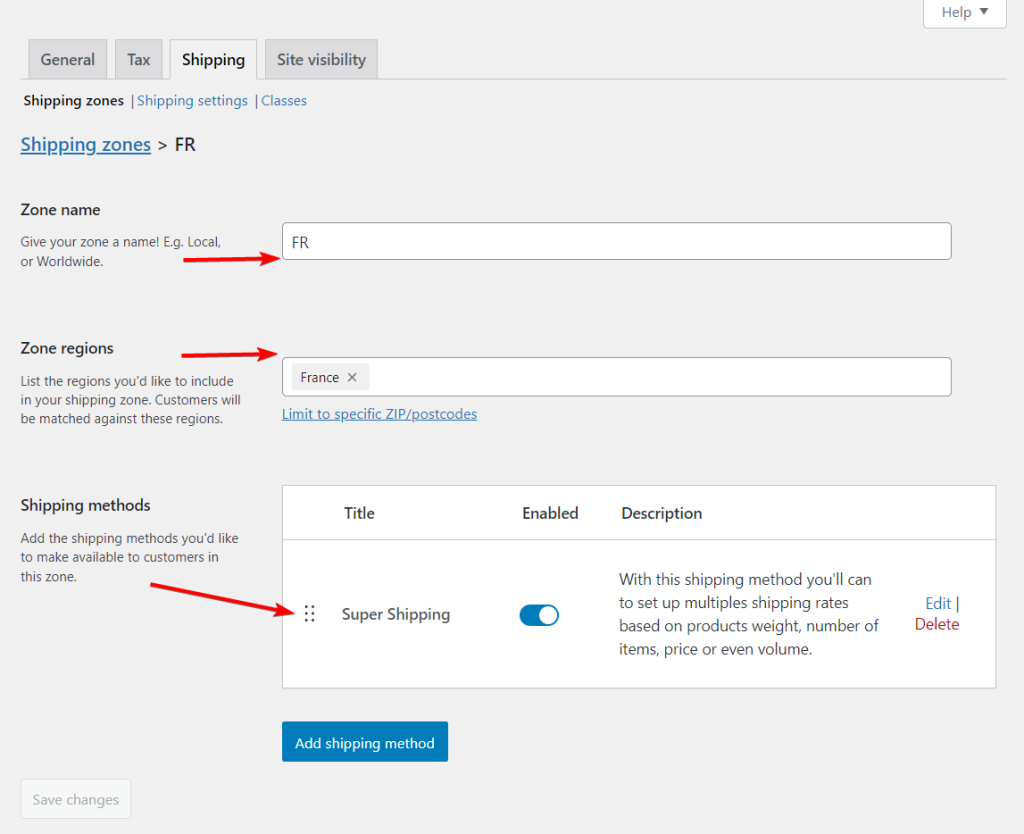
From there, you can give the method a name and adjust its general settings.
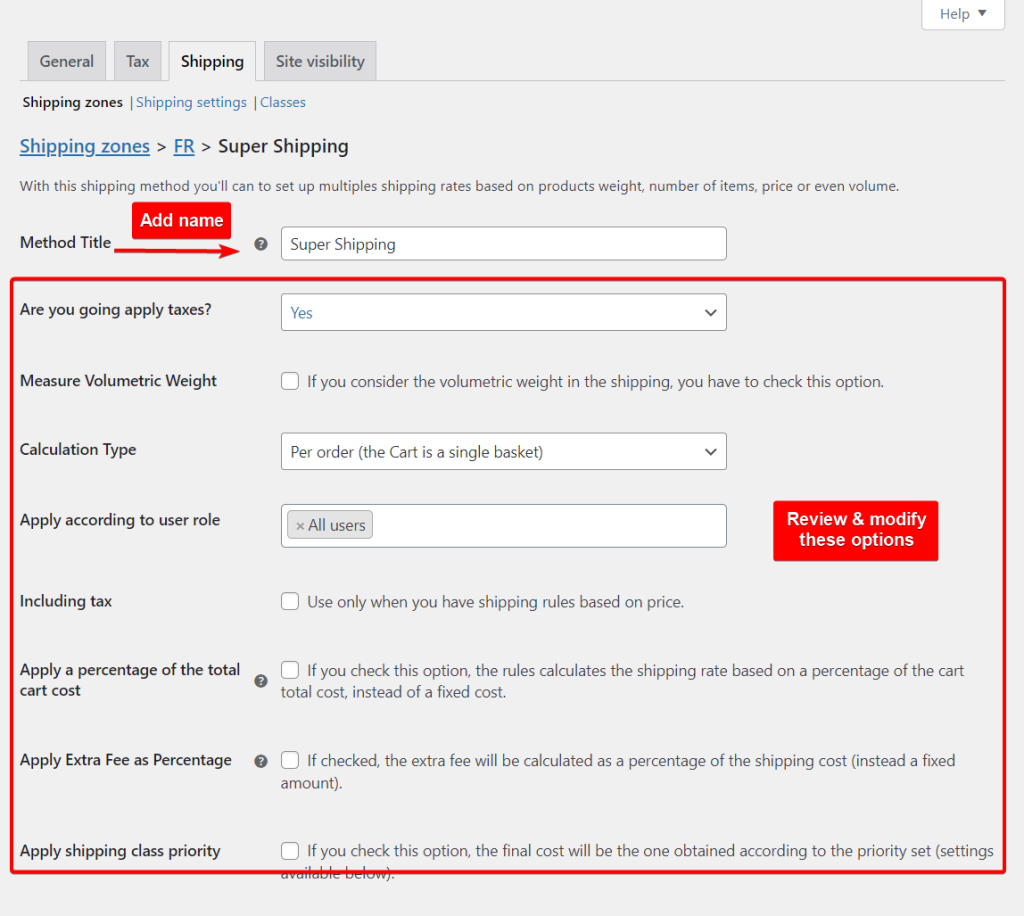
The rules interface is where the plugin really shines. Instead of writing formulas or code, you choose conditions from dropdown menus. For example:
- Charge $5 for orders under 1 kg
- Charge $10 for orders between 1–5 kg
- Offer free shipping for orders over $100
You can also stack multiple rules, apply extra fees, or add a “no shipping available” message for unsupported regions.
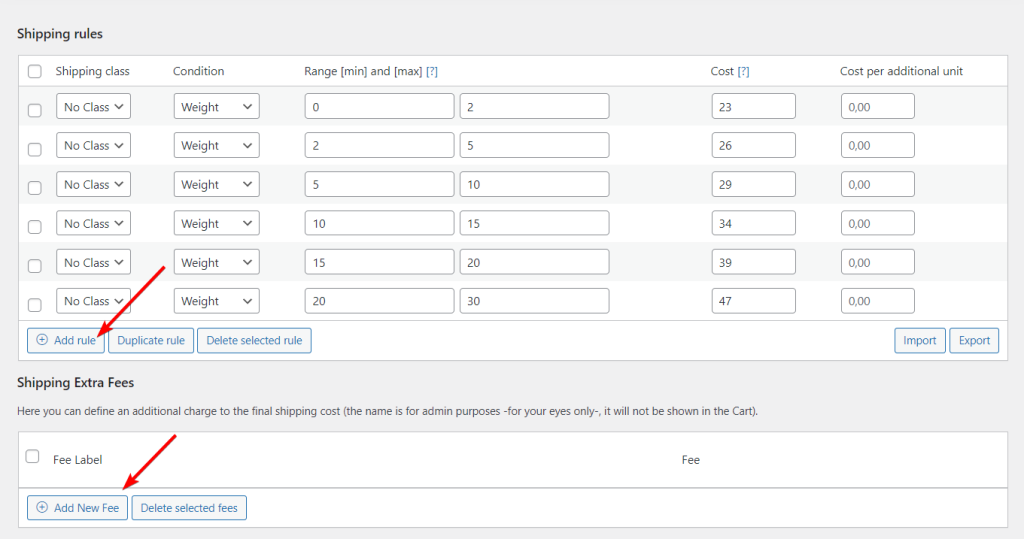
Once you’re comfortable, you can explore more advanced configurations such as volumetric weight, per-unit costs, or role-based pricing. These take a little longer to fine-tune, but the learning curve is manageable with the plugin’s documentation and examples.
Overall, the setup process is not overly complex, but it does require a careful review of your store’s shipping needs. Spending time upfront to map out your rules will make the configuration smoother and help you avoid customer confusion at checkout.
What Will Super Shipping Cost You?
Super Shipping for WooCommerce has no free version. It’s a paid plugin, and it keeps pricing simple, with plans based on the number of sites you want to use it on. Once you buy a license, you can keep using the plugin indefinitely, but you only get updates and support while your license is active.
Annual Plans
- Basic: €39 per year for a single site
- Professional: €99 per year for up to 10 sites
- Agency: €149 per year for up to 100 sites
Lifetime Plans
- Basic: €149 one-time for a single site
- Agency: €399 one-time for up to 1,000 sites
For small stores, the Basic plan is affordable and delivers full functionality. Agencies and developers who manage multiple stores will find the Professional or Agency tiers cost-effective.
Compared to other table rate shipping plugins that often cost more per site and lack a lifetime license option, Super Shipping offers strong value. The lifetime plan, in particular, can pay for itself quickly if you plan on running a store long term. Check out their pricing table.
Getting Help & Learning the Ropes
A plugin as powerful as Super Shipping needs reliable guidance, and the developers provide a mix of documentation and ticket-based support.
The plugin site includes setup guides, configuration examples, and tutorials that cover both basic and advanced rules. The documentation is helpful for getting started, although some sections feel a bit scattered. A clearer, step-by-step structure would make the learning curve smoother for beginners.
All paid licenses come with one year of professional support. You can open a ticket and expect a response, though support is handled by a small team.
For store owners who prefer learning on their own, the documentation and blog tutorials usually cover the most common scenarios. If you get stuck, the support team is available, but you should allow some time for a reply.
Overall, the support ecosystem is solid, especially considering the price point. It might not match the speed of larger plugin companies, but the help you receive is personal and effective.
Do You Really Need Super Shipping?
Not every WooCommerce store needs a shipping plugin as advanced as Super Shipping. If you sell a few products that all ship at the same flat rate, WooCommerce’s built-in tools may be enough.
Super Shipping is best suited for:
- Stores with varied product types. If you sell both lightweight and bulky items, dynamic and volumetric rules ensure you charge fairly
- Businesses offering wholesale pricing. Role-based shipping rules let you create different rates for wholesalers, retailers, or members
- Stores aiming to boost order value. Advanced free shipping conditions give you a way to encourage larger carts without losing money on shipping
- Agencies and developers. The import/export features and multi-site licenses make it easier to manage shipping setups across several client stores
On the other hand, very small shops with simple needs may find the plugin more than they require. The learning curve might not be worth it unless you have a clear reason to go beyond WooCommerce’s standard shipping options.
FAQs
1. Can Super Shipping work alongside other WooCommerce shipping plugins?
Yes. Super Shipping works inside WooCommerce shipping zones, so you can run it alongside built-in methods or other plugins. The key is assigning clear priorities. For example, you might use Super Shipping for domestic orders while leaving international shipping to another plugin without conflicts.
2. Does Super Shipping support international shipping rules and multiple currencies?
Super Shipping fully supports international shipping through WooCommerce zones, allowing you to create different rules for specific countries or regions. For currencies, the plugin relies on WooCommerce or a dedicated multi-currency extension. Its focus is shipping logic, but paired with a currency plugin, it works globally.
3. How difficult is it to migrate from another table rate shipping plugin to Super Shipping?
Migrating is manageable. You can import or recreate rate tables using CSV files, then build conditions through simple dropdown options instead of code. Some fine-tuning is needed to match your old setup, but most stores can complete the migration without major downtime or complicated technical steps.
Final Verdict: Is Super Shipping Worth It?
Super Shipping for WooCommerce does what the default WooCommerce shipping system cannot. It gives you precise control over how shipping rates are calculated, whether that means charging by weight, handling bulky products with volumetric pricing, or offering tailored free shipping incentives.
The plugin is not the simplest tool to set up, but the flexibility it provides can make a real difference for stores that deal with varied products or complex shipping needs. For many businesses, that translates into fewer abandoned carts, happier customers, and more predictable margins.
If your store ships a mix of products, serves both retail and wholesale buyers, or simply needs more advanced rules than WooCommerce can handle on its own, Super Shipping is worth considering. The affordable pricing and lifetime license option make it a strong investment compared to other table rate shipping plugins.
For very small shops with straightforward shipping requirements, the plugin may be overkill. But for growing stores and agencies that want reliable, customizable shipping logic, Super Shipping is one of the most practical solutions available.
- Give the plugin a try via this demo site
- Get the paid plugin today!
If you have any questions about the Super Shipping for WooCommerce plugin, let us know in the comments below.