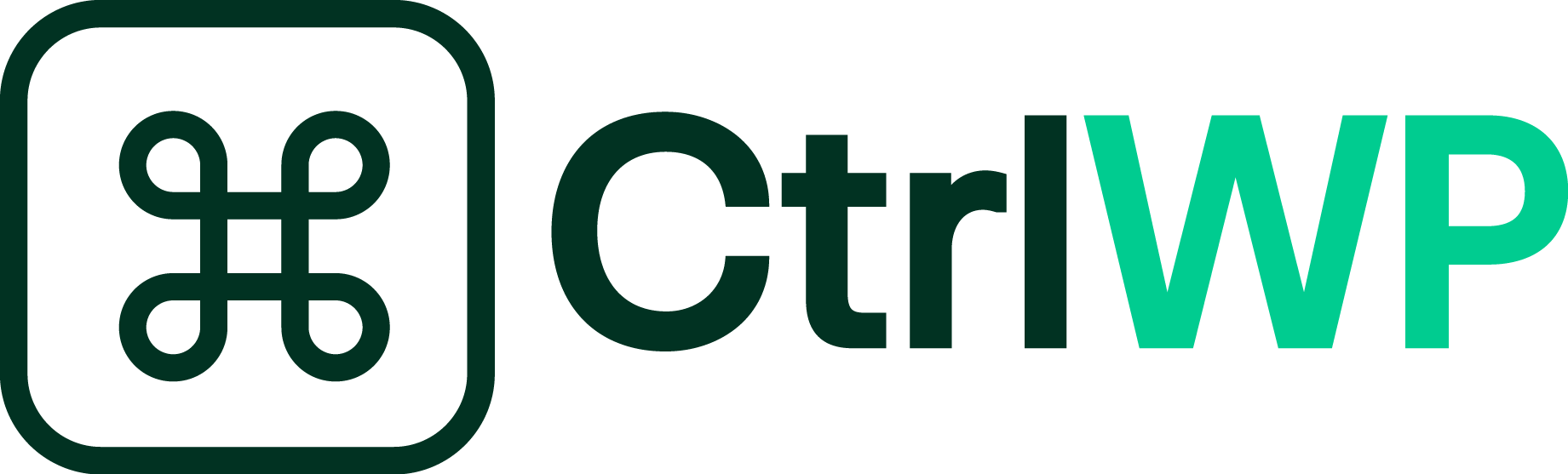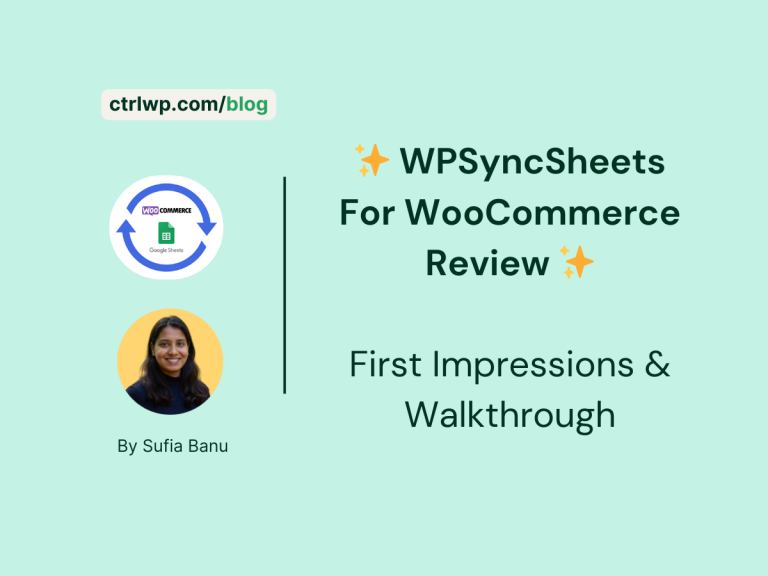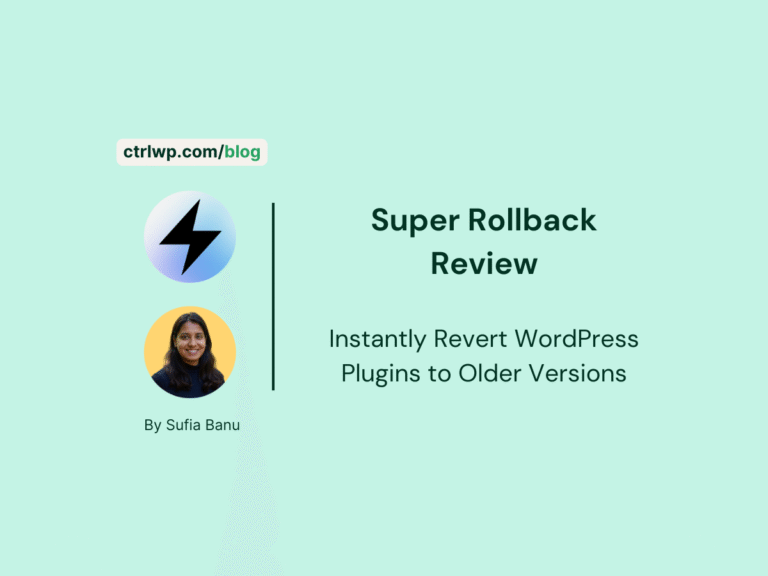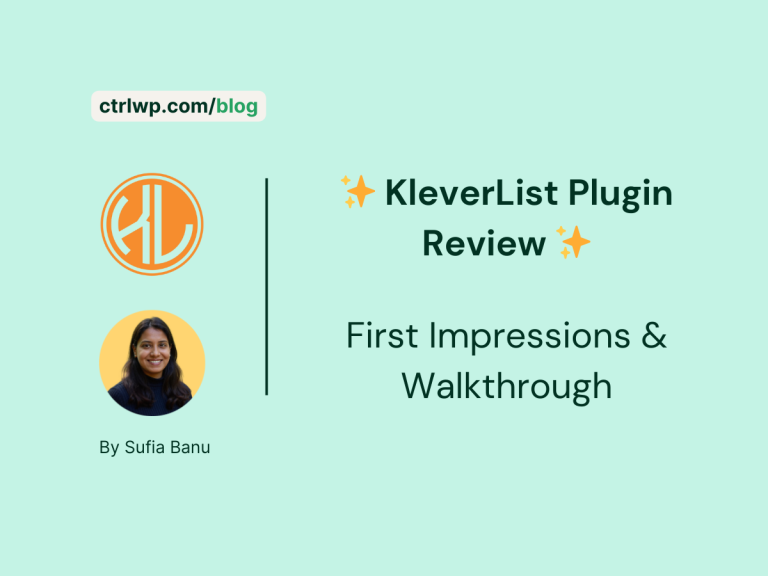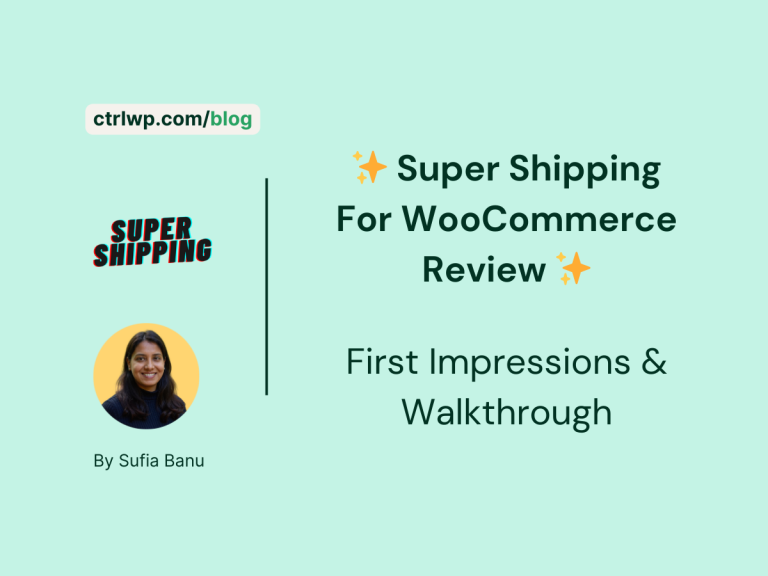CommandUI Review: Speed Up WordPress Navigation With a Command Bar
All product reviews are based on hands-on testing using our internal review methodology. We work directly with product makers to ensure our content is accurate and helpful to readers. Learn more about our marketing service.
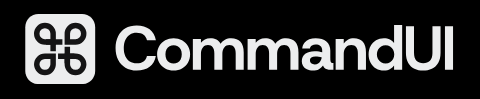

Managing a WordPress site often means clicking through endless menus just to reach a setting, edit a page, or manage plugins. It is a slow process that eats into your productivity.
CommandUI aims to change that by giving WordPress a command bar similar to Spotlight on Mac or Raycast. With a quick keyboard shortcut, you can jump to any page, post, or setting, or run actions like creating new content or activating plugins.
In this review, I will walk you through what CommandUI offers, how it can speed up your workflow, where it still has some rough edges, and whether it is worth adding to your WordPress toolkit.
- Keyboard shortcuts let you move around WordPress in seconds.
- Works with posts, pages, users, plugins, and even WooCommerce products.
- Regular updates have improved stability and added useful features.
- Takes time to learn if you are not used to shortcut-driven tools.
- Some commands still overlap with WordPress defaults or page builders.
What is the CommandUI Plugin?
CommandUI is a productivity plugin for WordPress that adds a command bar to your site. Think of it like Spotlight on macOS or Raycast, but built for WordPress. Instead of digging through menus, you press a keyboard shortcut (Ctrl + K on Windows or Command + K on Mac) and instantly get a searchable command bar. From here, you can jump to any page, post, or setting, or run actions directly without ever touching your mouse.
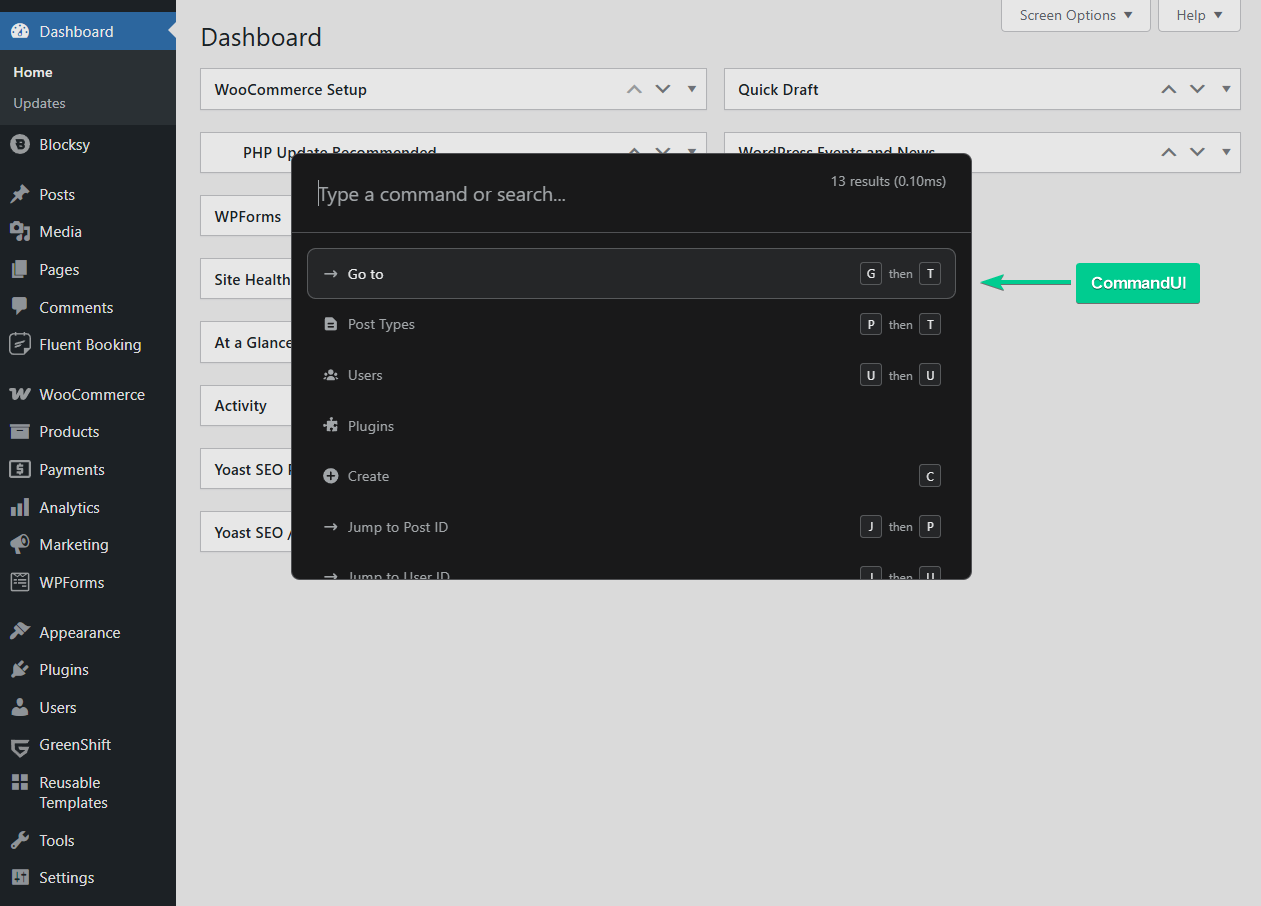
What makes CommandUI stand out is its dual approach: it can both take you to a specific location inside WordPress (example: All Pages or Plugin Settings) and perform actions on the spot (like creating a new post, deactivating a plugin, or switching themes).
This saves time for anyone who manages multiple sites or regularly switches between different tasks.
Beyond core WordPress, CommandUI also integrates with popular plugins such as WooCommerce, Elementor, and Bricks. For example, you can type Add Product and jump straight into creating a new WooCommerce product, or quickly open Elementor settings.
The plugin also supports global shortcuts that work across your site, letting you do things like go directly to the dashboard, view the homepage, or edit the page you are on.
At its core, CommandUI is about speed and focus. By keeping your hands on the keyboard and reducing the number of clicks, you streamline the way you work inside WordPress.
How CommandUI Speeds Up Your Workflow
The main appeal of CommandUI is speed. WordPress has always relied heavily on menus, submenus, and page loads, which means even simple tasks often take several clicks. CommandUI cuts that down to a single keyboard command and a few keystrokes.
Here are some of the ways it changes your workflow:
Quick Navigation Across WordPress: Instead of drilling down into the sidebar to reach a page, post, or setting, you type its name into the command bar. Want to edit your homepage? Press Ctrl + K, type Homepage, and hit Enter. You are there instantly.
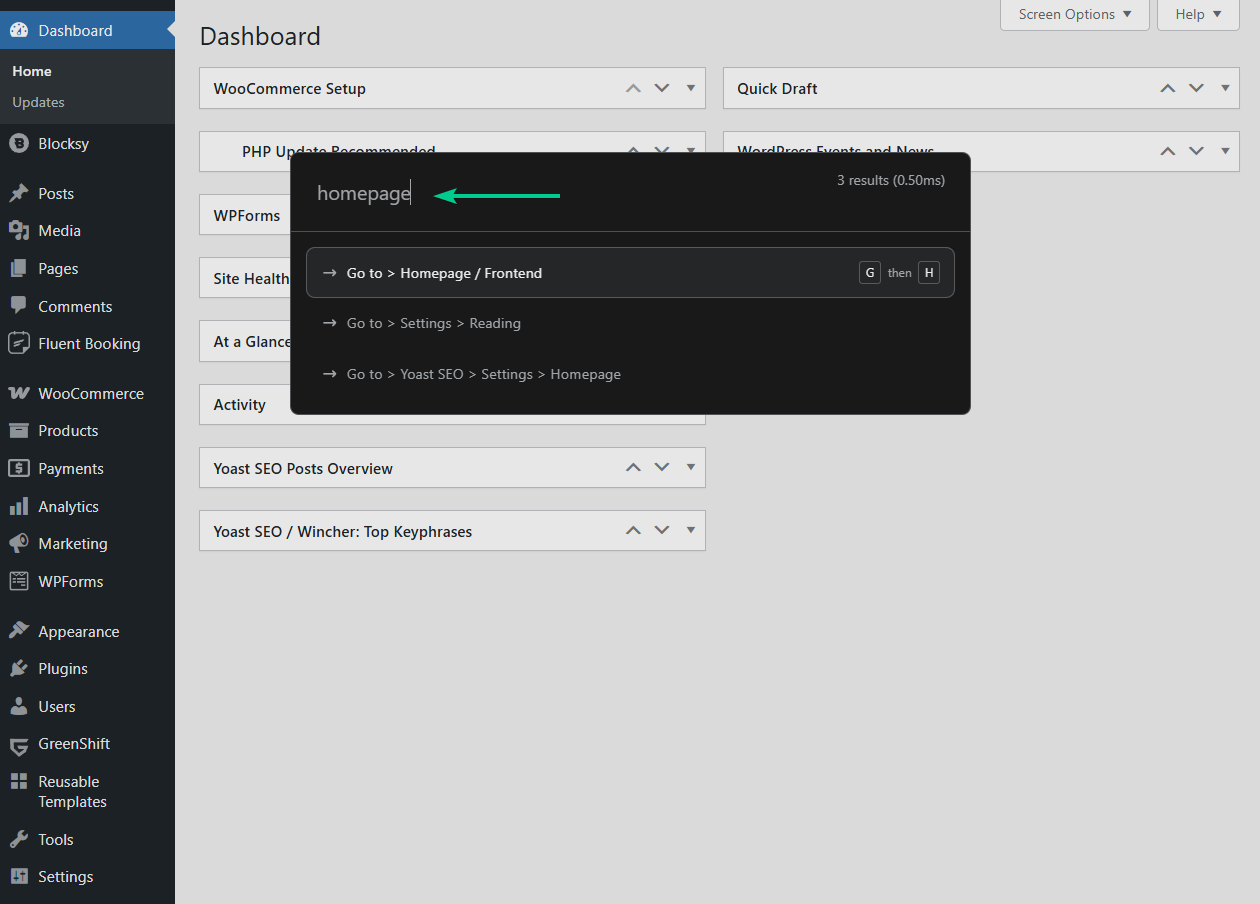
Actions Without Extra Clicks: CommandUI is not just about navigation. You can perform actions directly from the command bar. For example, type Deactivate Plugin and toggle off any plugin on your site. Type Add Product and you are taken straight into WooCommerce’s new product screen. This saves seconds that add up to hours over time.
Global Shortcuts for Common Tasks: Beyond the launcher, CommandUI supports global shortcuts that work from anywhere on your site. For instance, typing ga takes you straight to the WordPress dashboard, while gh opens the homepage. These become second nature once you start using them.
Contextual Speed: One of the overlooked advantages is how quickly you can switch between unrelated parts of your site. If you are editing a product and suddenly need to update a user’s role, you can type Users and jump straight into user management without breaking focus.
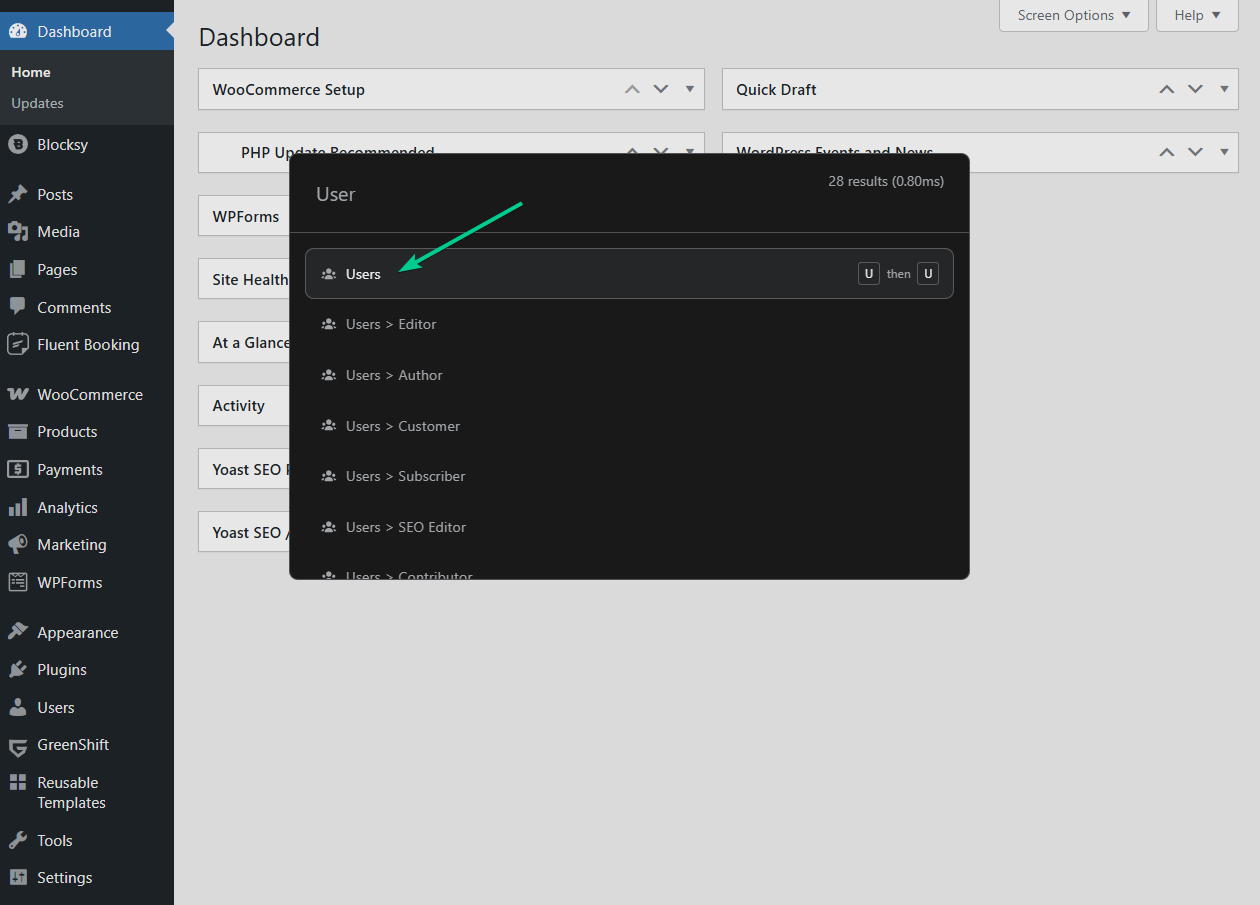
Integrations That Extend Your Reach: CommandUI also works with plugins like Elementor and Bricks. You can open their settings, jump into template editing, or switch between builder views without navigating manually. For designers and developers who rely on these tools, that integration is a big time saver.
Over time, these shortcuts become muscle memory. Instead of thinking “where is that option in the menu,” you think “what is the name of the action I need?” It creates a faster, more focused way to work inside WordPress.
How to Get Started With CommandUI in WordPress?
Getting started with CommandUI is straightforward. You do not need any technical setup beyond installing and activating the plugin. Here’s what the process looks like:
Purchase, install, and activate the plugin on your WordPress or WooCommerce website.
Press Ctrl + K on Windows or Linux, or Command + K on Mac. You can also open the launcher by clicking its icon in the top-right corner of the admin bar.
Type a keyword like Plugins, Add Post, or Homepage to see available actions. Options with an arrow take you to a page, while options with an icon let you run a command directly. Hit Enter to confirm.
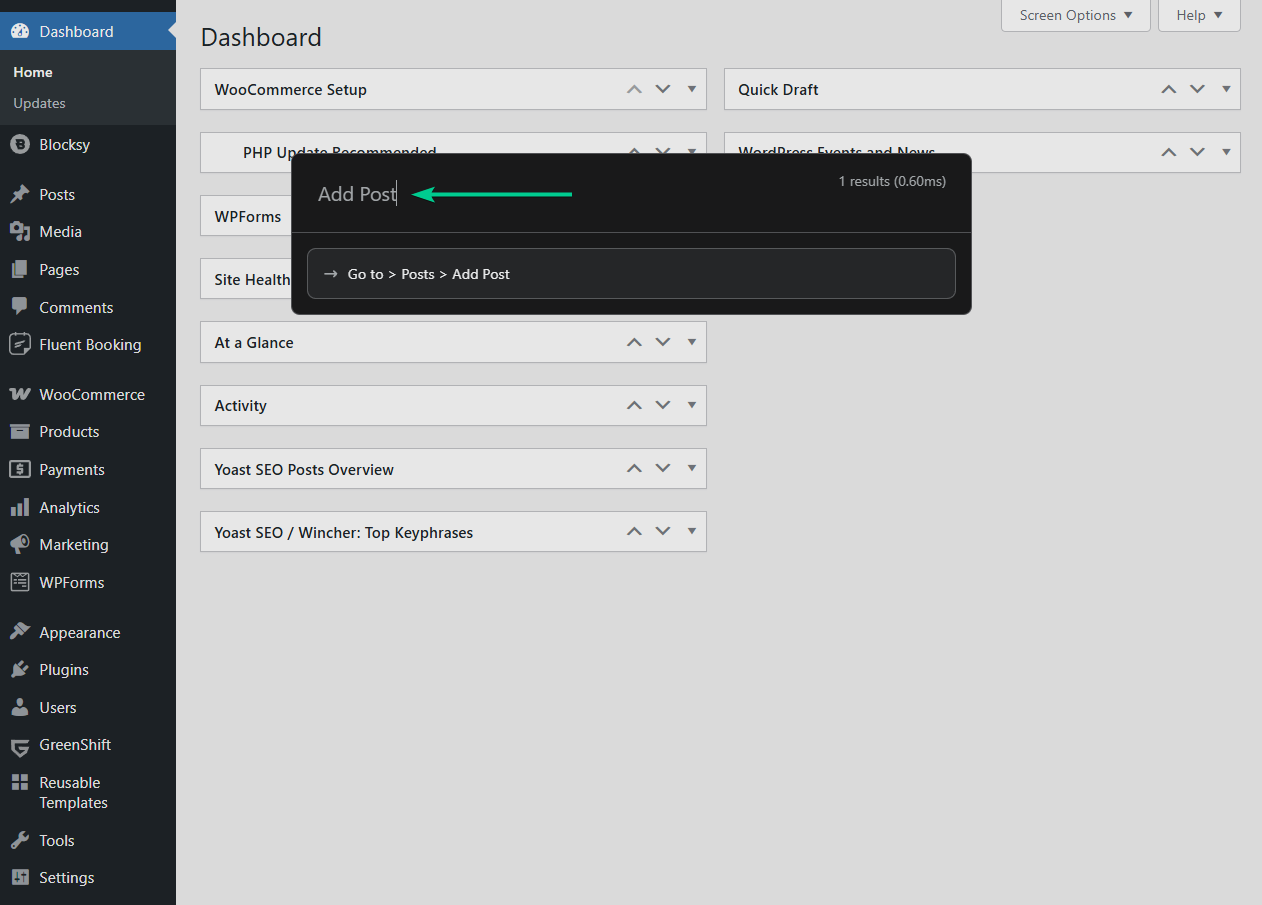
CommandUI also supports global shortcuts you can type anywhere on your site. For example, ga takes you to the dashboard, gh opens the homepage, and pa activates plugins. These shortcuts quickly become second nature.
The plugin does come with a small learning curve, but the more you use it, the faster it feels. Within a few days of regular use, you will likely find yourself reaching for the command bar instead of WordPress menus by default.
Support & Documentation
CommandUI’s documentation is straightforward and divided into three main sections: The Basics, Global Shortcuts, and Searching Effectively. This makes it easy to get started quickly, then deepen your knowledge as you grow more comfortable with the plugin. The guides are concise and walk you through real-world usage without unnecessary jargon.
Although there is an official YouTube channel, it does not yet feature tutorial videos. Instead, users can lean on the public community forum to ask questions, troubleshoot, and share tips.
Support is handled directly by the developer, Calvin Alkan, and his team. Users on higher-tier plans benefit from priority support with faster response times and more hands-on assistance.
Overall, the combination of clear documentation, direct developer support, and a growing community forum provides a strong foundation for anyone adopting CommandUI.
Will it Burn a Hole in Your Pocket?
CommandUI is available in three plans:
- The Site Owner plan costs $5.99 per month, billed annually, and supports up to five sites
- The Freelancer plan is priced at $11.99 per month, billed annually, and works across 50 sites, which makes it a good fit for developers and small agencies
- The Agency plan is $19.99 per month, billed annually, and covers up to 150 sites, with extras like priority support and upcoming features such as white labeling and Composer installation.
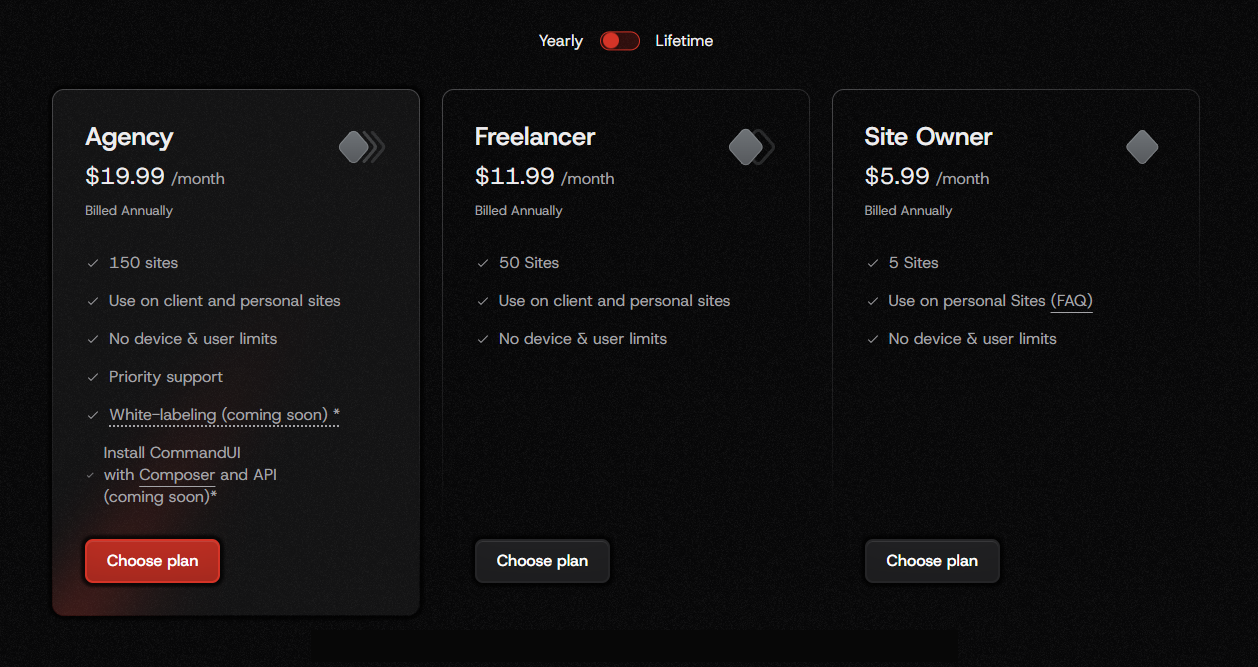
If you prefer to avoid subscriptions, lifetime deals are also available. These start at $299 for Site Owner, $499 for Freelancer, and $899 for Agency. All plans come with unlimited devices and users, so you are not restricted by how many people on your team use the plugin. There is also a 14-day refund window if you decide it is not the right fit for your workflow.
Overall, CommandUI’s pricing is competitive compared to the time it saves. For solo site owners, the entry plan is affordable, and for agencies managing multiple projects, the higher tiers offer enough flexibility without being prohibitively expensive. The lifetime options require more upfront investment, but they could pay off quickly if you plan to use the plugin long term.
Who Should Use CommandUI?
CommandUI is not a plugin for everyone. If you log into WordPress only to publish an occasional blog post, the speed gains may not justify the learning curve. But for users who spend hours inside the WordPress dashboard, the difference is noticeable.
The plugin is especially useful for:
- Content creators who publish frequently and need to move between posts, pages, and media without losing focus
- Designers and developers who work across multiple sites and want faster access to settings, templates, and plugin controls
- Agencies and freelancers who manage client websites and need a consistent way to navigate and perform actions quickly
- Site administrators who handle plugin updates, user management, and configuration tasks regularly
In short, CommandUI is built for power users. The more often you switch between different areas of WordPress, the more valuable the plugin becomes. If your workflow already relies on tools like keyboard shortcuts or command palettes in other software, you will feel at home right away.
FAQs
Does CommandUI work with all WordPress themes and plugins?
Yes, CommandUI works with any WordPress theme and most plugins out of the box. It hooks into WordPress core functionality, so you can access posts, pages, settings, and plugins regardless of theme. However, support for third-party plugins depends on the plugin’s structure, and some may have limited command coverage.
Can I customize or create my own shortcuts in CommandUI?
Currently, CommandUI provides a set of built-in shortcuts that cover core WordPress actions and popular workflows. Users cannot yet create custom shortcuts from the interface, but this feature is on the roadmap. Developers can extend CommandUI through its API, making it possible to add advanced, personalized commands programmatically.
Does CommandUI support page builders like Elementor, Bricks, or Beaver Builder?
Yes, CommandUI includes integrations for major page builders such as Elementor and Bricks. You can quickly open builder dashboards, access templates, or manage settings through the command bar. Support is growing, but functionality depends on each builder’s available hooks. Beaver Builder support is more limited compared to Elementor or Bricks.
Final Thoughts on CommandUI Plugin
CommandUI is one of those plugins that feels optional at first but quickly becomes hard to live without. By replacing clicks with quick keyboard commands, it removes a lot of the friction that comes with managing WordPress day to day.
The plugin is not perfect. There is a small learning curve, and some commands may overlap with WordPress defaults or page builders. But the developer has been releasing frequent updates, steadily improving stability and adding new features.
If you are a casual WordPress user, CommandUI might not add much value. But if you spend hours creating content, managing clients, or designing with WordPress, the time savings add up fast. For agencies and freelancers, the pricing is especially attractive when spread across multiple sites.
Overall, CommandUI delivers on its promise. It makes WordPress faster, smoother, and more enjoyable to work with. If productivity is a priority for you, this is a plugin worth trying.
- Check this CommandUI walkthrough
- Give the premium CommandUI plugin a try!
If you have any questions about the CommandUI plugin, let us know in the comments below.